
When choosing the second option from the AFO 151 main menu – Databases – a list is shown of databases already defined. Click on the icon to create a new one. This will result in the following input screen:

The various properties of a Vubis Smart database in AFO 151:
|
Property |
Description |
|
Number |
The database identification number. Number 1 is always a system database. Therefor the first bibliographic database will always be number 2. When creating a new database a number is assigned automatically. It is not recommended to change this number (although it is possible on this screen). |
|
Name |
A short, descriptive name for the database. |
|
Directory |
The directory (called namespace within the Caché database server) where the database must be stored. U can choose a different directory/namespace from the current one, but that must be a correct Vubis Smart namespace. |
|
Format |
The bibliographic format for the database. |
|
Comments and notes |
Free text. |
|
Record counter |
This is a sequence number for the bibliographic records in the database. For a new database this will always be zero. After you start using the database and fill it with records this counter will be incremented. It is possible to amend that counter here. Warning: never amend this counter for a database in use without consulting Geac staff first. |
|
In use |
As long as this property has not been set, the database cannot be used. Later you can disable an existing database in this way, without having to physically remove it. |
|
Number of copies to store |
You can retain previous versions of edited bibliographic records. The number of version you wish to retain is specified here. |
|
Include archive file |
When a bibliographic record is deleted and this parameter is set to Yes, then the last version of that record will be stored in the archive file. |
|
Include Opac commencing date property |
This property is meant to specify that a new record may only appear in the Opac after a certain date. This can be useful for Community Information databases. |
|
Include Opac expiry date property |
This is the opposite of “Include Opac commencing date property “. With this property you can specify that a new record may no longer appear in the Opac after a certain date This can also be useful for Community Information databases. |
|
Include expiry date property |
This is similar to the “Include Opac expiry date property”. With this property you can specify that a new record must be deleted from the database after a certain date. This goes one step further than “no longer visible”. This can also be useful for Community Information databases. |
|
Administrative info allowed |
Determines whether data such as shelfmarks, orders, subscriptions can be added to bibliographic records. This is important for background databases, where this parameter must be set to No. |
|
New record creation allowed |
Whether or not creation of new records is allowed. |
|
Changes to records allowed |
Whether or not editing of records is allowed. |
After you have set the above properties on the input screen you have to call up the database definition again by selecting the database and clicking on the icon . Now you can set two more properties.
|
Storage data mapping |
With these details a corresponding record will be created in ^BB for each new or edited bibliographic record to link to old functionality. Only language and title can be specified, because those are the only mandatory fields in ^BB. |
|
Display data mapping |
Determines the content of the brief bibliographic information as displayed on the technical overview screen. For each of the five elements you can define a element/group profile to be displayed. See also the section on element/group profiles for more information. |
The bibliographic database cannot be searched without indexes. Data is stored in an index to enable quick access to a bibliographic record which contains this data.
For the definition of indexes so-called mechanism sets are used. There are predefined mechanism sets installed on the system. It is not recommended to create your own without consulting Geac staff.
A mechanism set is a set of indexing rules that can be applied to certain fields. The mechanism set for word looks like this:
1. Collect fields and or subfields.
2. Replace punctuation with spaces.
3. Remove leading, trailing and double blanks.
4. Determine individual words
5. Transform diacritics to non-diacritics in uppercase.
6. Transform to uppercase.
7. Remove words defined in stopword lists.
8. Determine display form of index term.
9. Create automatic references for filing terms.
Vubis Smart knows various standard mechanism sets. You can use these to define your own indexes.
In AFO 151 -> Indexes -> Indexes, click on the icon . This will bring up an input screen where you can define the new index:
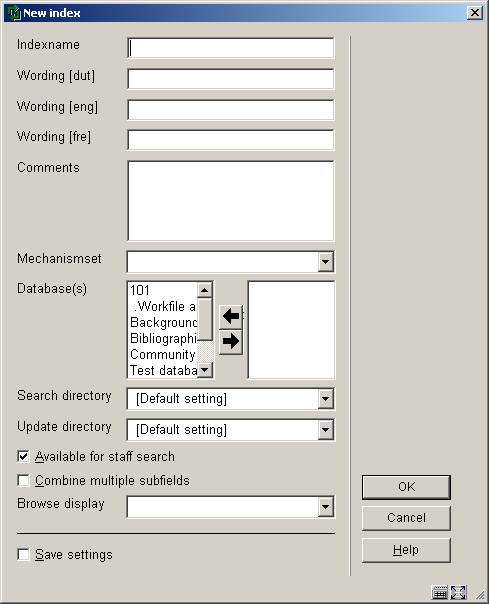
Give the index a name and a description and optionally put in comments. Choose a mechanism set and the database for which the index is. Make sure the correct namespace is set. Determine whether or not this index is available for staff searches (i.e. from the standard search tab in AFO 111, 211, 321, 421 etc.). Finally you can use “Browse display” to choose an element/group profile to be used for presentation of the result list. This can be useful for .e.g. classification indexes. Click .
Note:
When you create a new index this is not automatically filled with data. This only happens when you create or import new bibliographic records or edit & save existing records in AFO 111. Alternatively you can re-index existing records through AFO 157.
Indexes are available in the Vubis Smart client if the parameter “Available for staff search” is set. For the WebOPAC you determine separately which indexes will be available (through the WebOPAC preferences). This enables you to offer different indexes for staff and public.
Stopwords are words that are not indexed. These words are also ignored when entered as part of a search string.
Stopword definitions are language dependant, because what may be a noun in one language (English: “ten”) can be a preposition in another language (Dutch: “ten”).
Note
The option “No sorting” is no longer functional.
This section contains definitions of the restrictions that can be used to qualify searches. There are 11 restriction indexes, you cannoot add new ones or delete existing ones. But you can cahnge the wording and mark them as in use / inactive.
Partial indexes allow Vubis Smart to present search results based on material type and location where the user is at. To achieve this the system tracks in which partial index a title belongs based on material type and/or location.
An example. Your library has youth and adult departments (in part based on material type) and you want to offer these as separate catalogues to the public.
· - The library consists of institution BIB and locations A, B and C
· - The material types can be distinguished by elements of their codes. E.g. YNF (youth non-fiction), ANF (adult (non-fiction), YF (youth fiction), AF (adult fiction).
Configuration
First you have to configure the partial indexes. Add a new definition, using a short code (e.g. CENY, CENA, TOTA, etc.). Link this to the database for which the index is meant. After saving the details you are taken back to the overview screen. Select the newly defined code for further configuration.
You can now make a combination between material types and locations. A few examples of possible partial indexes:
· A partial index for the total collection of location A:
- - Define location as BIB/A
- - Define material type *
· A youth catalogue for location B:
- - Define location as BIB/B
- - Define as material type all types that belong to the youth department
· An adault catalogue for all locations:
- - Define location as BIB/*
- - Define as material type all types that belong to the adult department.
Define all required partial indexes. For the “complete” catalogue you do not have to define a partial index, instead you offer a profile or search option without using partial indexes.
Please note it is useful to have a proper distinction between material types for youth and adult works, when you want to create separate youth and adult “catalogues”.
Building partial indexes
To activate the defined partial indexes, there are a number of steps. For each bibliographic and authority record it must be determined in which partial index they belong. This requires a complete indexation of the system, for which you must check the option “Rebuild partial index information before indexing?”. In that case the system will check for each bibliographic and authority record in which partial index(es) they belong. This information is saved for each bibliographic and authority record, for the indexes that wil be build after this step.
Re-indexation
A separate index for partial indexes must be defined. This definition is similar to that for a restriction index, choose the restriction partial indexes for this index.. You should not define any subfields for this index.
Since the partial index information is defined as (one) separate index, it is only necessary to re-index this particular index. Note you can only do this once a partial index has already been built previously. When this has not yet been done (i.e. this is your first partial index), you will have to do a complete re-indexation. The new index for partial index information must have been defined prior to this.
Once partial indexes have been defined, this information is stored for each new (imported or manually added) bibliographic and authority record. Therefor in theory it is not necessary to rebuild the partial index information, building the special index once should be sufficient.
It is possible to let the user sort the search results in the WebOpac, using hyperlinks above the columns. For this it is necessary to have thre required sort indexes. You can not define your own sort indexes. But you can specify which profile must be used for each sort index.
It is also important to use the option on this screen, after you have made the relevant definitions in the WebPreferences.
Relations deals with the link that can be made between various records in the same database.

In this diagram you see three layers: the series, the parts and sub parts. A bibliographic record can be of a series title, which has relations to the records of the individual parts of the series. These records of the individual parts have a reciprocal relation to the main series record. On the other hand the individual parts can also link to sub parts like the individual tracks on a CD etc. These are also reciprocal.
The relationships are denoted by arrows in the diagram. It is important to note that a relationship between records can be made from a low level to a higher level or vice versa - the choice is yours. Note also that the reciprocal relation is created automatically by the system.
Vubis Smart has a list of relation types. You can look up this list through AFO 151 -> Relations. You can add new types if necessary.

Double click on a type to bring up the input screen for editing the details of a relation:

· Document control - Change History
|
Version |
Date |
Change description |
Author |
|
1.0 |
unknown |
creation |
|
|
2.0 |
November 2006 |
added information on partial indexes, sorting, stopwords, restrictions (delivered as part of release 2.4.2 build 1 updates) |
|